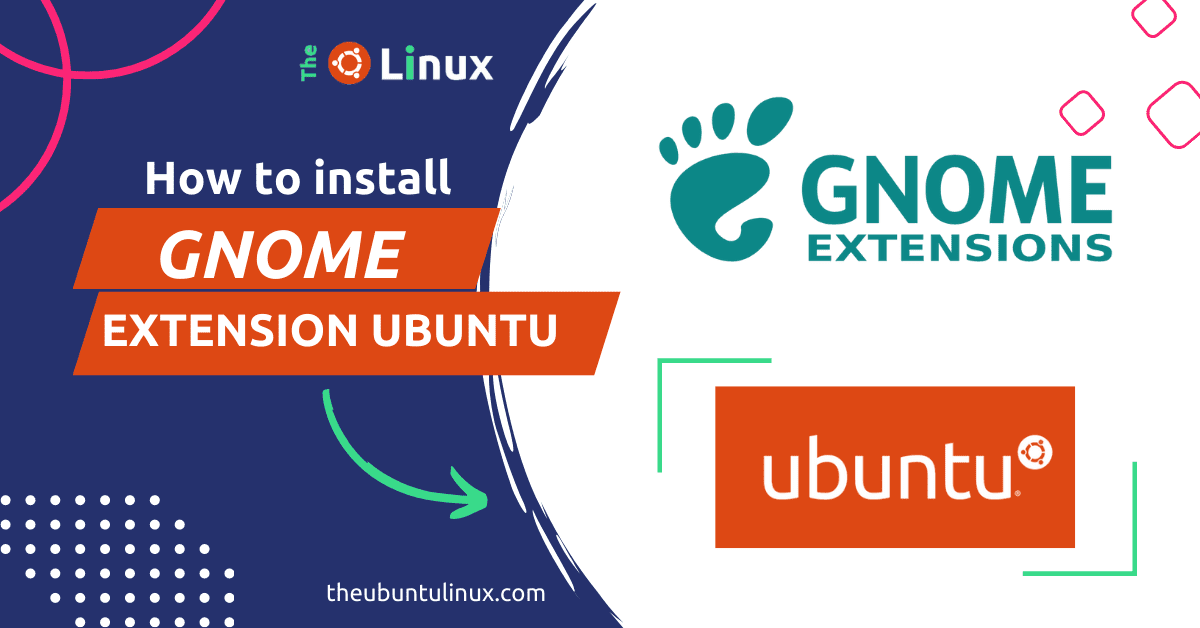What is Gnome Extension?
Gnome Extensions are small add-ons that can enhance the functionality or look and feel of your ubuntu Gnome desktop environment. This plugin provides various features such as weather forecasts, system monitors, and custom app launchers. And the most important fact is these plugins are developed by normal developers around the world!
In this tutorial, we will guide you on how to install Gnome Extensions on Ubuntu 22.04 and verify the installation, uses, and remove them when you’re done.
Gnome Extensions requirements:
- A Ubuntu 22.04 system with root access
- A basic understanding of the terminal and Linux commands
- A chrome/firefox browser
How do I install Gnome Shell Extensions on ubuntu 22.04 | 20.04 | 18.04?
Here’s the step-by-step guide to installing uses of Gnome Extensions app on ubuntu linux:
Step 1: Update your ubuntu system:
To Update your system first execute this command in your terminal
sudo apt updateStep 2: install gnome extensions from terminal
To ubuntu install gnome extensions command line run this command
sudo apt install gnome-shell-extensions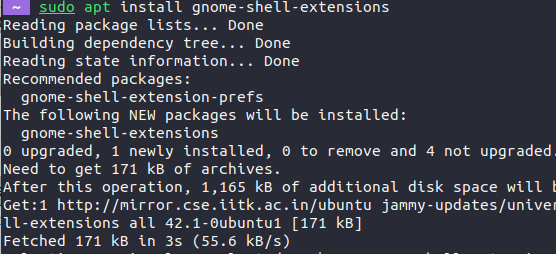
Step 3: Install Chrome Gnome Shell package linux
For connecting gnome extensions ubuntu shell and your browser extension, install the chrome-gnome-shell package this package is for firefox too, click on the button or enter the command to install the package
sudo apt install chrome-gnome-shellif you facing this error “Although the GNOME Shell integration extension is running, native host connector is not detected. Refer to the documentation for instructions about installing the connector.” execute this command also.
Step 4: Install the Browser Add-on
We need to install the browser extension for using the gnome extensions
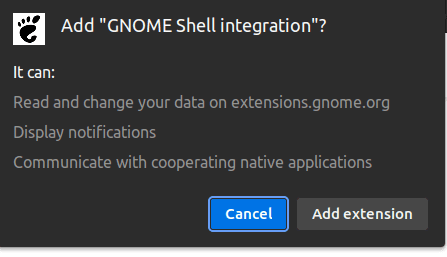
Step 5: How to use gnome extension ubuntu 22.04
for installing any plugin you must complete all the gnome shell extensions install ubuntu steps before!
First, go to https://extensions.gnome.org/ and search or tap on any plugin then on the right side enable the plugin that it
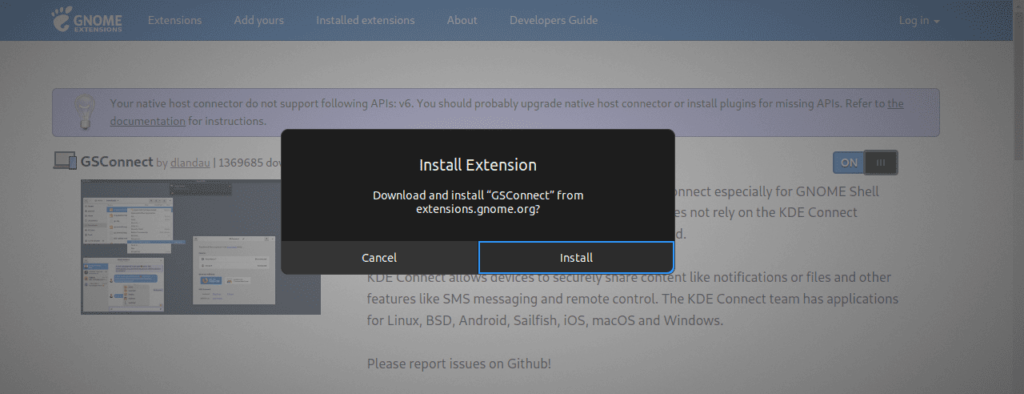
Step 5: How to remove gnome extension in ubuntu linux
for uninstalling it remove all the extensions and run this command
sudo apt remove gnome-shell-extensions && sudo apt remove chrome-gnome-shell -yNote: If you want to remove its dependencies:
sudo apt-get autoremoveThe Short Note:
For one line you can say these plugins are an easy way to customize the default UI. is you face any difficulty please feel free to comment bellow!
For reading gnome-extensions documentation:
man gnome-extensionsThanks 🙂
Related blog: Install Grub Customizer on Ubuntu 22.04