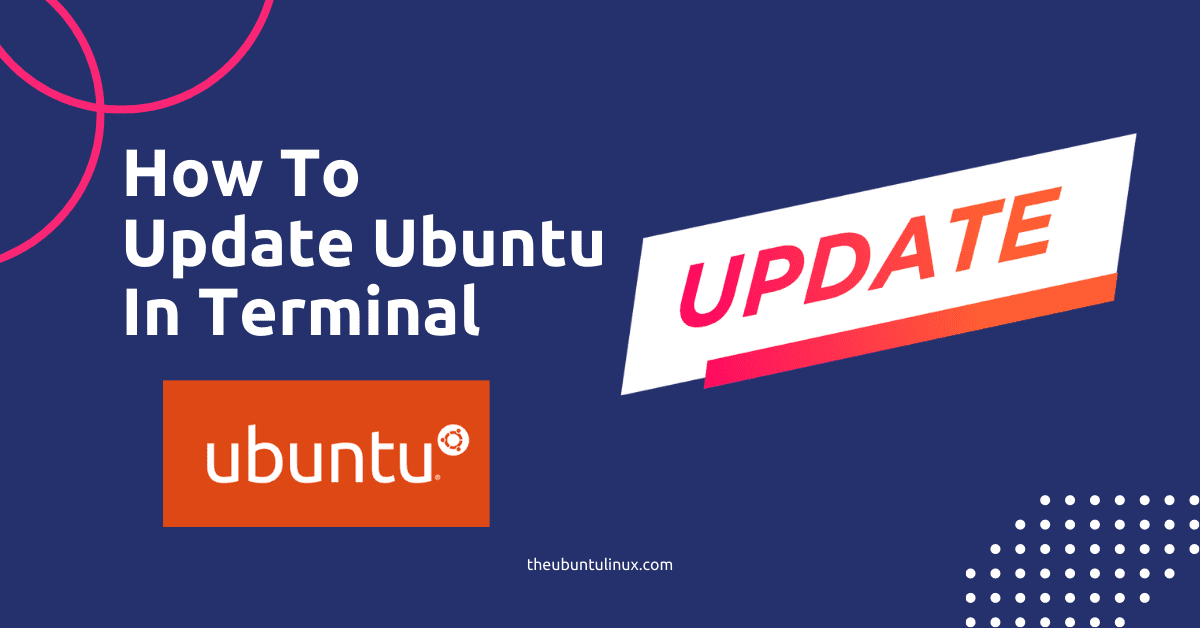Ubuntu is a free, open-source, and the world’s most popular Linux os. for beginners it might be challenging to update or upgrade the os by either the command line or graphical user interface.
In this tutorial, I’ve answered this type of question. like,
- how to update ubuntu from terminal?
- how to update ubuntu server?
- how to update on ubuntu terminal?
- how do i update ubuntu from command line?
- how to update ubuntu 18.04/20.4/22.04 from terminal?
Let’s start: in this tutorial, I’m first answering how to update and upgrade ubuntu using terminal and GUI.
1. How to update and upgrade the ubuntu using terminal?
Open the terminal from the main menu or press ALT +CTL+T and run the following linux update command
sudo apt updateor
sudo apt-get updateExplanation: It will sync and update your locally installed package index files from their sources via the Internet.
And then run
sudo apt upgradeor
sudo apt-get upgradeExplanation: It will fetch and install all the available ubuntu update packages, security patches, & application updates from their repositories.
You can run those in single-line for the ubuntu update apt command line.
sudo apt-get update && sudo apt-get upgrade -yor
sudo apt update && sudo apt upgrade -yExplanation: it will first update the indexes and then fetch install packages.
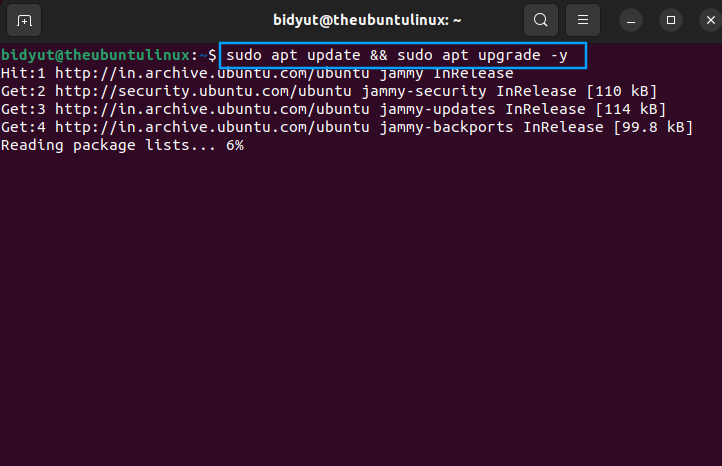
2. How to update and upgrade the ubuntu using Software?
From the main menu select and open the ubuntu software update
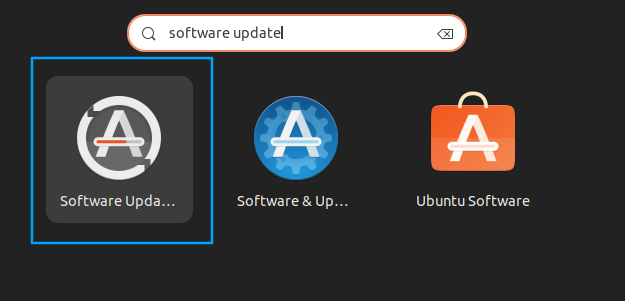
then wsait for available updates & click install now
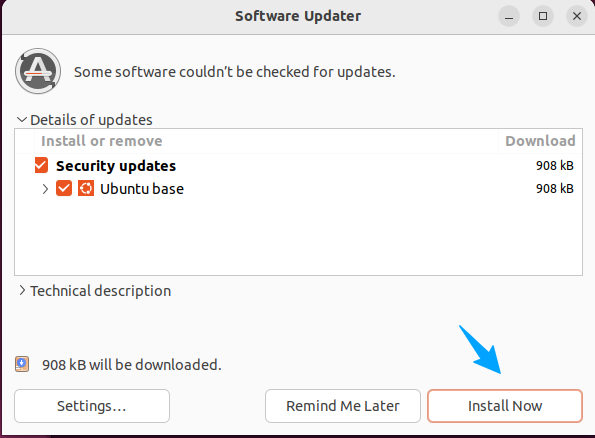
Now your installation is in progress and post that your linux update is done!
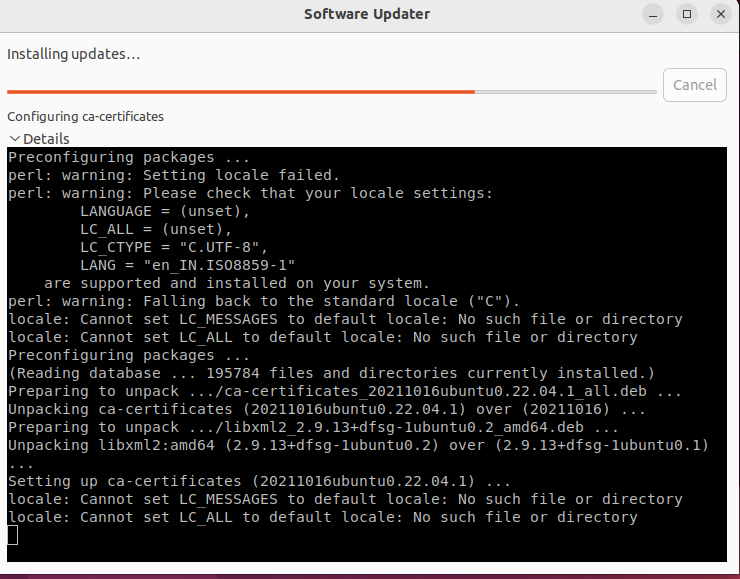
If you want to install any other OS without removing the current ubuntu linux you can try ubuntu in a virtual box.
3. How to update ubuntu server?
- In ubuntu run command in new terminal
- For connecting the remote server using ssh:
ssh user@server-ip3. fetch the applications index files and apply upgrades
sudo apt update && sudo apt upgrade -y4. if you face any issues please reboot your system
sudo reboot5. Done
The Short Note:
Finally, we are able to update and upgrade your ubuntu operating system and the process is very by grinning a single line of command. if you face any issues regarding the ubuntu update and upgrade let me know in the comment box.
Thanks!