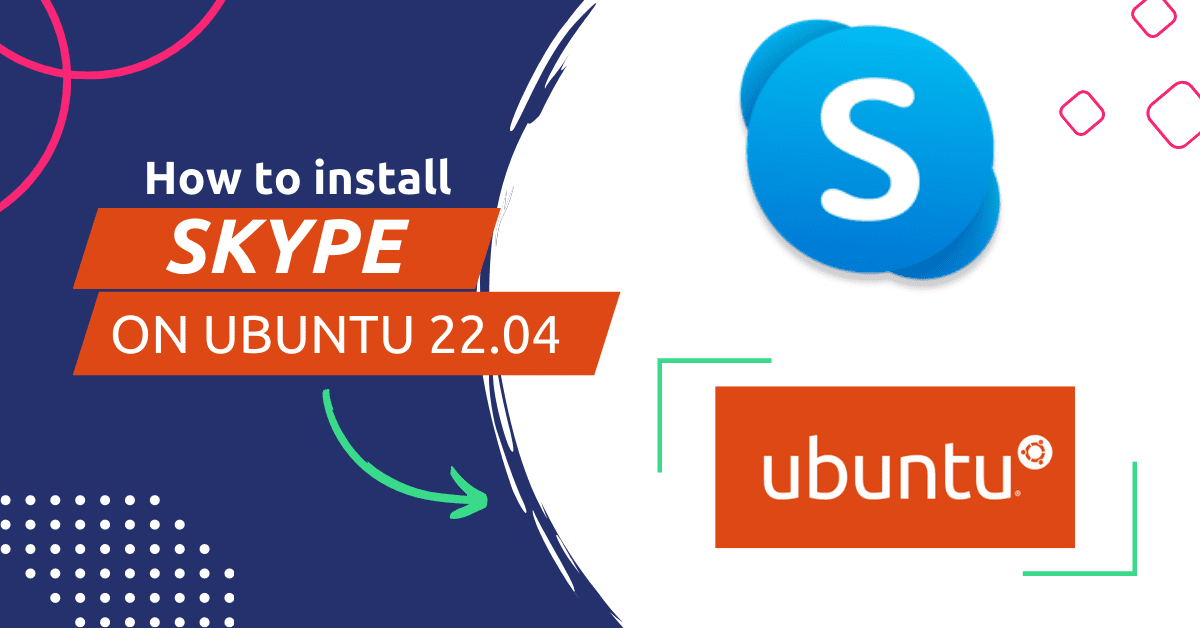Skype is a popular communication tool that allows you to make voice and video calls, send instant messages, and share files with others. In this tutorial, we will go through the process of installing and configuring Skype on Ubuntu 22.04.
Prerequisites
- Ubuntu 22.04 installed
- Internet connection
- Administrator or root access
- snapd (optional)
How do I install Skype on Ubuntu linux?
Step 1: Download Skype In Ubuntu
The first step is to download skype for linux. Go to the Skype website and download the package for Ubuntu 22.04.
wget https://go.skype.com/skypeforlinux-64.deb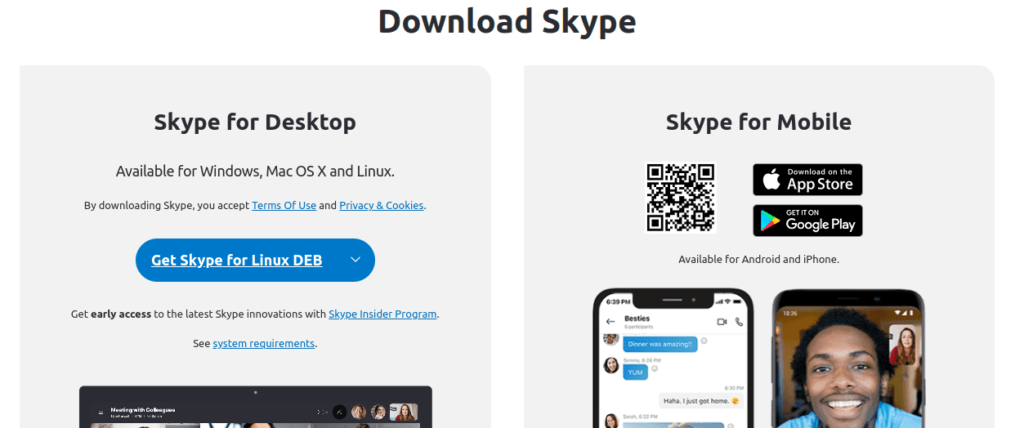
Step 2: Install Skype
Once the package is downloaded, open a terminal and navigate to the download directory. Install the package by running the following command:
#skypeforlinux install ubuntu
sudo apt install ./skypeforlinux-64.debStep 3: Install dependencies
The above command may fail if there are unmet dependencies. In that case, you can install the missing dependencies by running the following command:
sudo apt-get install -fHow to install skype on ubuntu 22.04 with Snap?
Snap is self-packed software like windows .exe including all dependencies and it uses larger disk space than deb.
Snapd is a software package that allows the installation and management of snap packages on Linux operating systems. Snap packages are a new format for distributing Linux software that is designed to be more secure and easy to install and update. Snapd provides the command-line interface for interacting with snaps, including installing, removing, and updating them. It also handles the underlying system changes and dependencies required for running snaps.
You can install skype in ubuntu terminal using this command:
#install skype ubuntu snap
sudo apt update
sudo apt install snapd
sudo snap install skype --classicStep 4: Use Skype On Ubuntu 22.04 or Later
You can use Skype by searching skype on search bar.
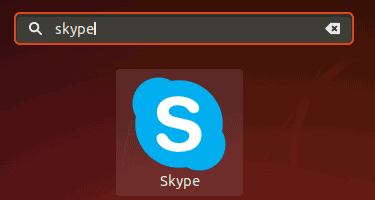
Or, use this command will open Skype on your Ubuntu 22.04 machine.
skypeforlinuxHow to uninstall skype in ubuntu using terminal?
To uninstall Skype in Ubuntu using the terminal, you can use the following command:
sudo snap remove skypeThis command will remove the Skype snap package from your system.
Alternatively, you can also use the apt package manager to uninstall skype from ubuntu:
sudo apt-get remove skypeforlin
This command will remove the Skype package, including its configuration files.
The Short Note:
That’s it! You have successfully installed and configured Skype on your Ubuntu 22.04 machine. You can now use Skype to make voice and video calls, send instant messages, and share files with others. If you have any questions or encounter any issues during the setup process, feel free to leave a comment below.
Related blog: How to change or reset password in ubuntu.