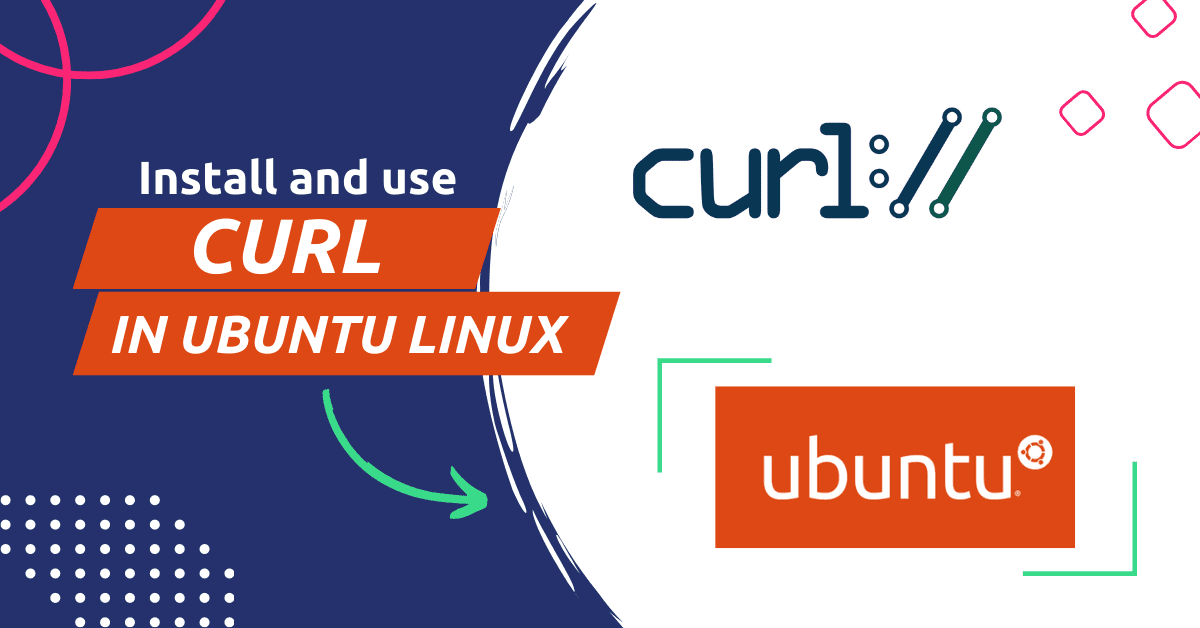cURL is a command-line tool that is used to transfer data using various network protocols, such as HTTP, HTTPS, FTP, and others. In this tutorial, we will show you how to install and use curl on Ubuntu 22.04.
This tutorial is also for these frequently asked questions:
- How to install curl in ubuntu 20.04?
- How to install curl command in ubuntu?
- How to install curl linux?
- How to install curl linux?
- And, How to solve curl command not found ubuntu?
Before we begin, updating your package manager’s list is a good idea. To do this, open a terminal window and run the following command:
sudo apt updateThis command updates the package list for the package manager, a list of available packages, and their versions. This is necessary to ensure that you install the latest version of curl.
How install curl in ubuntu 20.04 | 18.04 | 22.04?
Next, you can install curl from the default Ubuntu repositories by running the following command:
sudo apt install curlThis will install curl and all of its dependencies. The installation process may take a few minutes to complete.

How to use curl command in ubuntu 18.04 | 20.04 or later versions?
Once the installation is complete, you can use curl to send HTTP requests and receive responses. For example, you can use curl to make a GET request to a website by running the following command:
curl -v https://theubuntulinux.comThis will send a GET request to www.example.com and print the response to the terminal.

How to use curl in Ubuntu?
You can also use curl to send POST requests and include data in the request body. For example, you can send a POST request with a JSON payload by running the following command:
curl -X POST -H "Content-Type: application/json, Authorization : auth_key" -d '{"key":"value"}' https://www.example.com/apiThis will send a POST request to https://www.example.com/api with a JSON payload in the request body.
curl also supports various options that allow you to customize the request and the response. For example, you can specify the following options:
- -L: Follow redirects.
- -v: Print verbose output.
- -H: Set a custom HTTP header.
- -d: Set the request body data.
- -u: Set the username and password for basic authentication.
You can find a complete list of curl options in the official curl documentation: https://curl.se/docs/manpage.html
How to solve package curl has no installation candidate?
If you encounter this ‘package curl has no installation candidate’ error, please check this blog How to reinstall a package using apt-get? – Debian/Ubuntu
The Short Note:
I hope this tutorial has helped you install and use curl on Ubuntu 22.04. Let me know if you have any questions or encounter any issues during the process.
Related blog: The easiest way to Update ubuntu from terminal command line