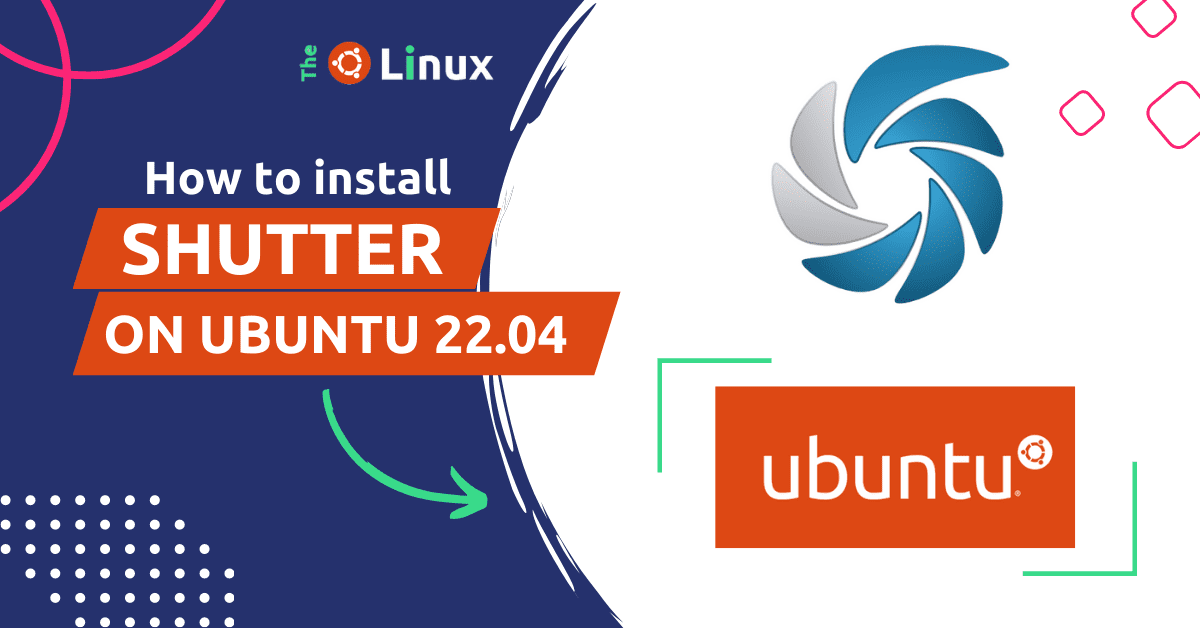The shutter is a popular screenshot tool because it’s out of the box features. It’s available on the latest ubuntu 22.04 or any other Linux version. Shutter allows you to capture screenshots of your desktop, individual windows, or specific regions of your screen with delayed seconds. In this tutorial, we will show you how to install Shutter Ubuntu 22.04.
Prerequisites:
- Ubuntu 22.04 installed on your system
- Internet connection to download the necessary files
- sudo privilege user
How to install shutter in ubuntu 22.04 | 20.04 | 18.04?
Let’s begin ubuntu install screenshot tool step-by-step:
Step 1: Update and upgrade the ubuntu system:
To update and upgrade the ubuntu system
Before we begin, it’s a good idea to update your package manager’s package list. To do this, open the terminal and run the following command:
sudo apt updateThis command will update the package list for the package manager (apt) and this is necessary to ensure that you install the latest version of Shutter.
Step 2: Installing some dependencies of the shutter screenshot tool in ubuntu 22.04
Next, To shutter ubuntu download in your ubuntu system, we’ll install some dependencies that are required by Shutter. Run the following command to install the dependencies:
sudo apt install libglib-object-introspection-perl libgoocanvas2-cairotypes-perl libgtk3-imageview-perl -yStep 3: Installing the shutter screenshot tool on ubuntu 22.04
Now, we can install the Shutter using ubuntu’s default package manager(apt) to install run the following command:
sudo apt install shutter -y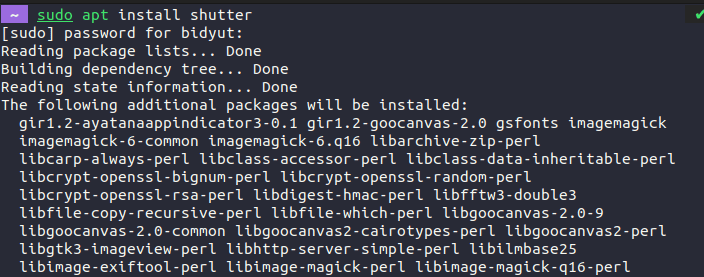
Note: The installation process may take a few minutes to complete.
Step 4: Launch and use Shutter screenshot tool on Linux
If your mind wondering shutter ubuntu how to use it?
Once the installation is complete, you can launch Shutter by searching for it in the search bar or by running the following command in the terminal shutter.
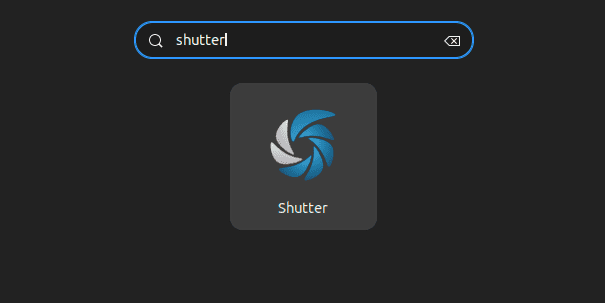
After opening the shutter screenshot windows you can screenshot the desktop windows or any other specific regions of your screen.
You can also change the shutter ubuntu shortcut configuration options by clicking on the Edit menu as follows:
Edit menu > Preferences > change the default save location, image quality, and hotkeys [customize the app as you want]
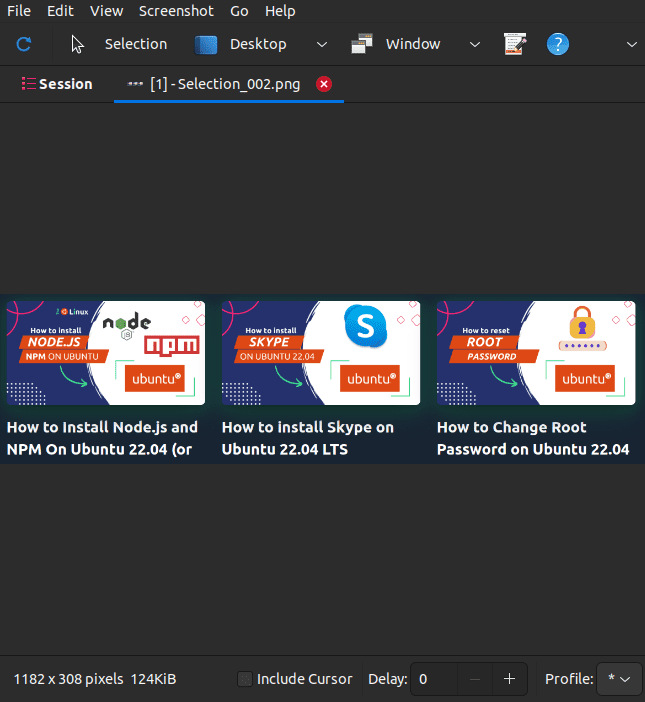
Step 5: Uninstall Shutter Ubuntu Linux
For any reason you want to remove the shutter from your system, you can do so by executing the following command in the terminal:
sudo apt remove shutter
sudo apt autoremoveThis will remove the shutter and also remove any unneeded dependencies.
The Short Note:
I hope this tutorial has helped you install Shutter on Ubuntu 22.04. Let me know if you have any questions or encounter any issues during the installation process. Don’t forget to comment if you have any queries related to shutter!
Thanks!
Related blog: How to Change Password on Ubuntu 22.04 | 20.04