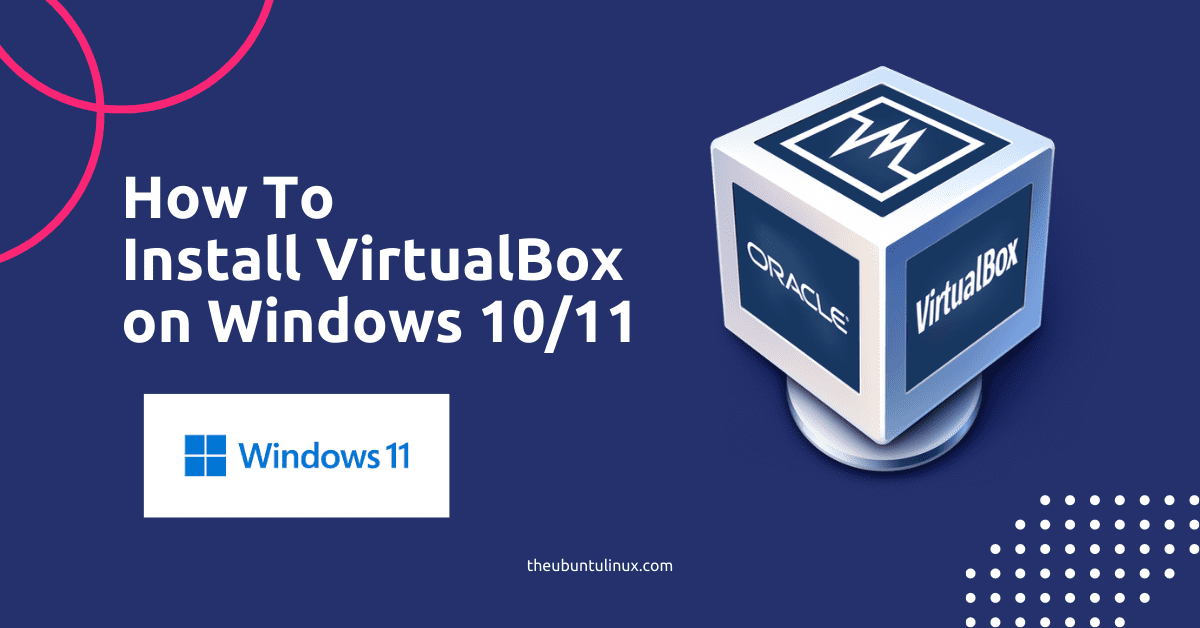To install VirtualBox in windows 11 please follow these super easy steps! Oracle VirtualBox is a universally-use full virtualizer for x86 hardware developed by Oracle Corporation, especially for server, desktop, and embedded use,
It virtually abstracts your physical RAM, CPU, and storage and gives you a separate virtual machine. Let’s start the installation process.
STEP 1: Download VirtualBox
- Visit the official Oracal VirtualBox download page and click Download now, wait a moment…
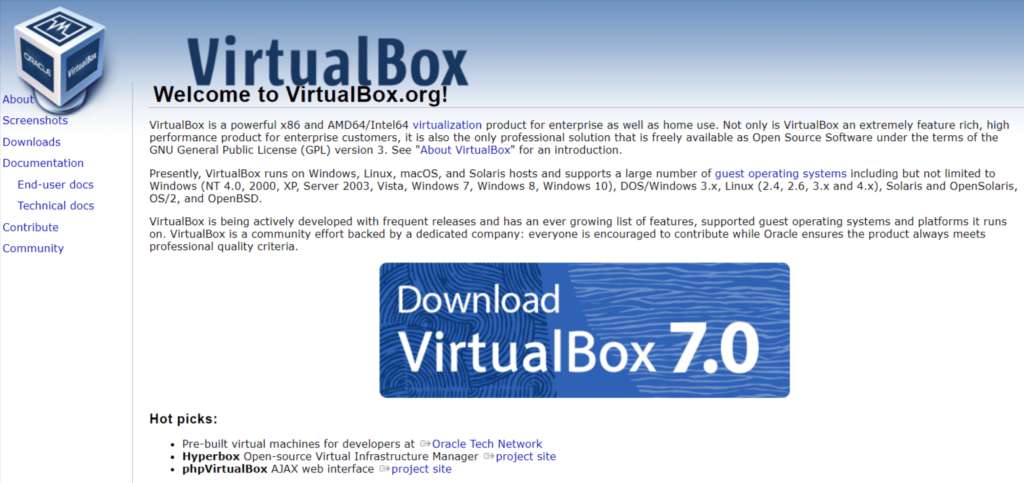
STEP 2: Run the installation file
- Then, click the next button to continue
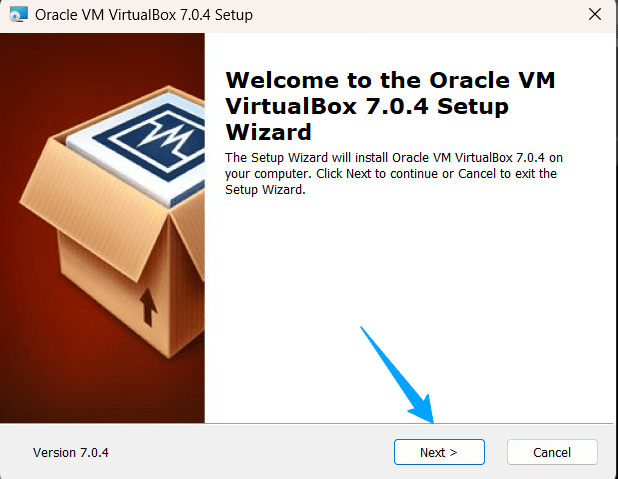
- Then, select all by defaults options and click next (recommended) or you can select another installation location by pressing the Browse button
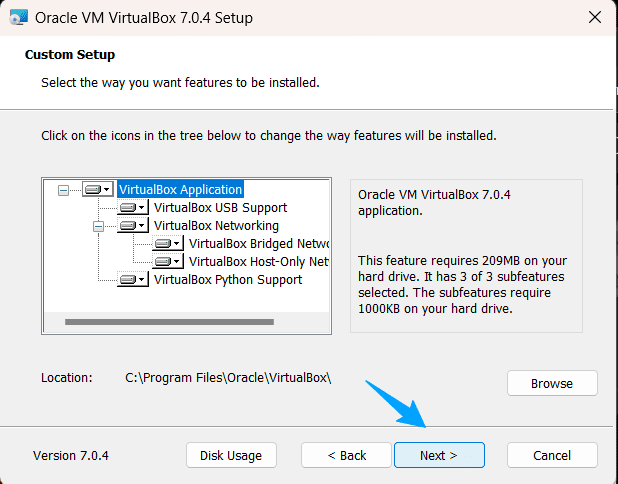
- Click yes button for installing the networking feature

- For successfully installing the VBox in windows 11 or 10 it requires the Python core and win32 API, press the yes click to continue

- Finally, we are ready to install
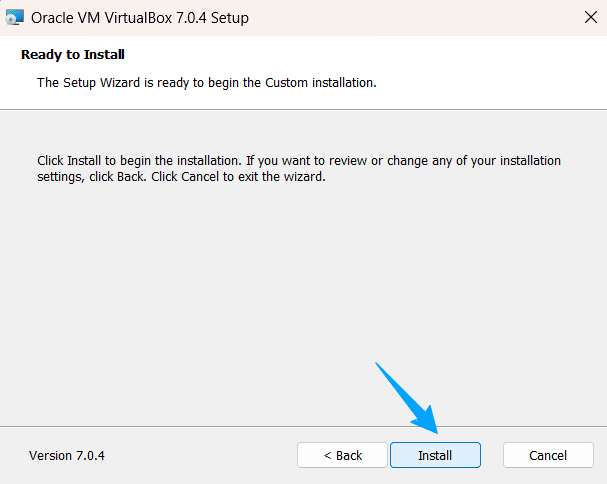
- The installation will start
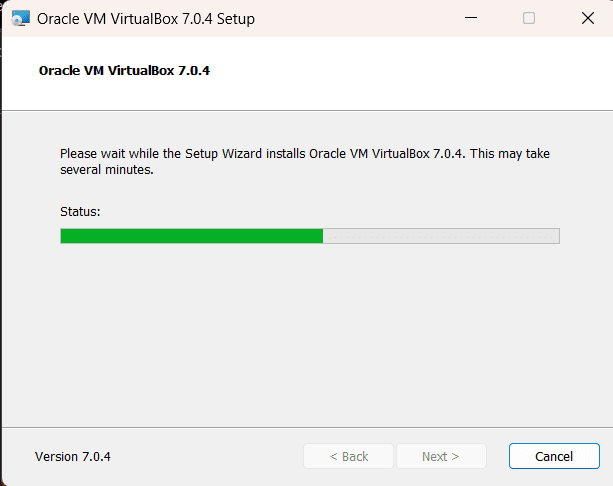
STEP 3: Complete the installation and start using Oracle VM VirtualBox
- select the Start oracle VM VirtualBox and click Finish
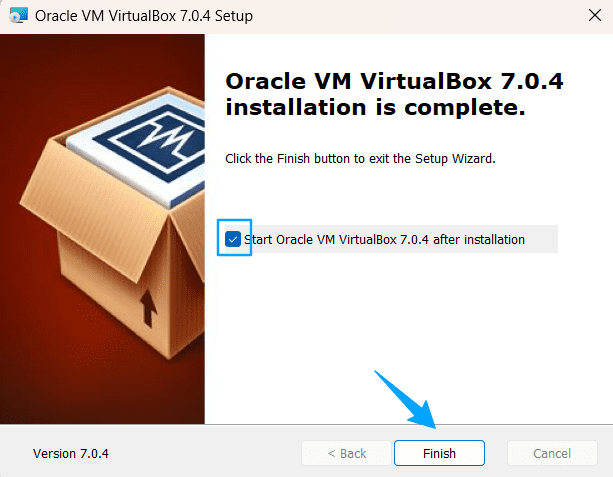
- Start using VirtualBox and install & use another OS like ubuntu or another windows version alongside Windows 10/11
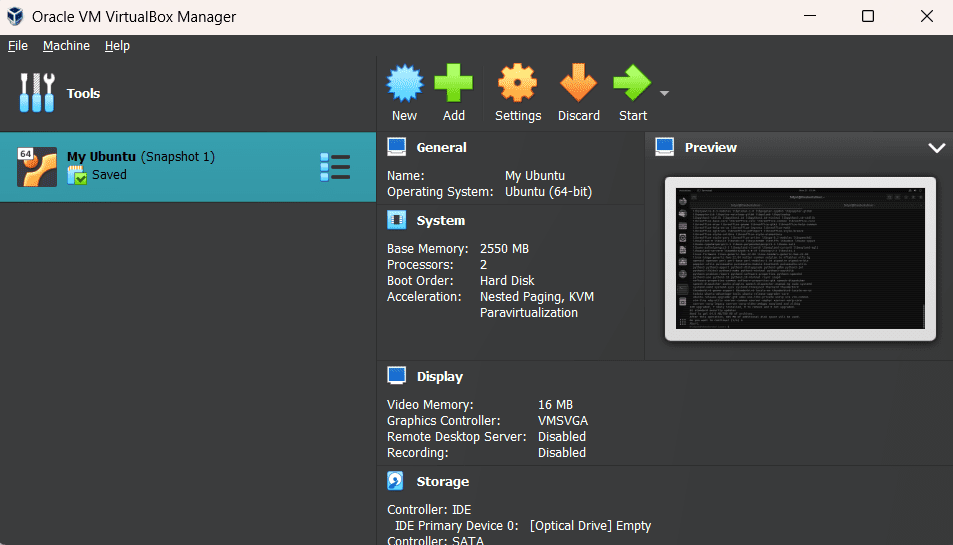
NEXT: If you like to install ubuntu then go and follow the super easy steps to create and install Ubuntu.
Like, Windows 11 you can also install VirtualBox on Ubuntu Linux.
The short note:
It basically allows you to create and use another operating system(guest) alongside your primary OS(Host). The more you have top-notch system configurations, the more you can create multiple VMs.
Thanks